WordPress Introduction to Create Website Using WordPress Step by Step:
This is the era of the internet, the information, everyone wants to have a website. But they wonder if it is worth it, or if it fails, or if it turns out to be a waste. So, now WordPress is the simplest and most popular way to build your own website or blog or even e-commerce website. In fact, WordPress powers over 40% of all websites on the Internet. Yes – about one in four websites you visit are likely to be built on WordPress.
WordPress is an open source project, which means that anyone can use, contribute or even improve it. Nobody owns it. It is owned by the community of users. So no one is getting rich from WordPress. No one can take advantage of the software, drive up the price, force you to upgrade, or break you. It is a community creation that benefits the community.
It is a Content Management System (CMS) written in HTML, PHP and linked with a MySQL or MariaDB database with HTTPS support. Features include a plugin architecture and a template system, referred to within WordPress as “themes”. This maintenance release includes several updates since the release of WordPress 6.1 on 01 November 2022. You can review a summary of the key changes in this release by visiting WordPress.org/news. Posted by 6.1 WordPress 6.1 “Misha” November 1, 2022 Read RC3 WordPress 6.1.
Getting Domain & Hosting
Anyone can get domain & hosting. If you are playing around & just want to explore things, then simply you can simply go with the free options. You can get a free domain while purchasing your hosting. Or if you have zero budget then simply borrow a subdomain from your friend.
In case you want to buy then you can buy a domain from Godaddy or Hostinger. You may apply Coupon Codes on Hostinger TECHNICALRIPON, SEOPAVAN. On Godady you may use CJCRMN35NP. These coupon codes will give you some discounts.
Installing WordPress
After getting domain & hosting you will have to link your domain & hosting if you have purchased from different service providers. For this you will have to refer to your domain & hosting service providers. Although this process is more or less, same for all service providers. If your service providers are the same then you do not require to link them, as it will be done by your service provider by default. So, you can use auto-installer to install WordPress automatically. You will be prompted for user id and password and then you are good to go. After the setup completes then you can simply go to domain.com/wp-admin and then provide your user id & password to login to your dashboard. Dashboard is the control panel of your website.
WordPress Theme
Once you are logged in. Simply navigate to the Appearance Section on your left hand side. Then select Themes. Here you will find some themes installed by default and one theme will be activated by default. So, simply click on inactivated themes & then on bottom right you will find delete in red color. Simply delete them all except the activated one. Then click on Add New Button on top left.
Search for Astra and then click install. After the installation process completes. Then click on Activate. This will deactivate your previously activated theme and then activate your newly installed theme. Then go back to your theme area and delete the deactivated theme. We generally delete useless things as on the server we have limited space and they are costly in general, so we urge you to delete the useless things and it will also boost your site’s speed.
WordPress Plugins
After setting up your theme you need to move to the Plugins section just beneath the appearance section. Same as themes, you’ll find some default installed plugins. So, simply check the box on top left of the table. This will select all the plugins and after the checkbox, you will find a dropbox list naming bulk action, from there select delete. Then click apply.
Building Your Site using WordPress
Once you are done with plugins & themes. Now we can start our setup. So, in the appearance section, you will see Astra Options, simply click on it and as the page loads you will see a sidebar on the right hand side. In the bottom of the first box, there will be an option for See Library. As soon as you click it will open a lot of Premium & Free Catalogs. Simply select one and then at the bottom left click on Skip & Continue.
Then choose your color & font set, which will be used in your site. Then click continue. After this a form will appear. You may fill the form or can simply click the button below and then wait for the process to finish. Once the process is finished, click on View Your Website Button. So now we have built our first website using WordPress. Now we need to update the content & add a logo.
Basic Editing in WordPress
In order to edit, you can simply click over Edit with Elementor on the top thin bar. This will take some time to load. After loading you will see a lot of widgets on the left hand side. You can use them to build new sections. Or if simply you want to edit then click on the section or text area you want to edit and then you can edit it on the page or you can also use the left hand side panel. You can also edit the styling by using the top bar of the left hand side panel.
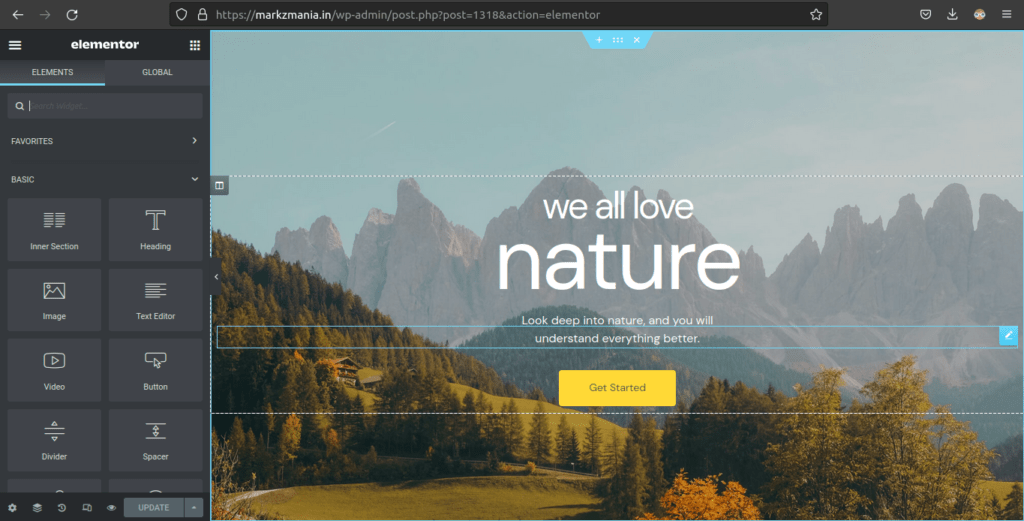
Note: When you click Edit with Elementor, sometimes it will show an Error like Can’t Edit Box. Don’t panic. Simply refresh the page and wait for it to respond.
Conclusion
In the end, I must say. Building a website is not an easy task, although WordPress has made things easy, but in order to get expertise one must keep practicing and exploring the areas. There are numerous website, youtube videos out there. They will help you learn & develop more.
Read More on SEO Search Engine Optimization
Tags- Create Website Using WordPress Step by Step
